What’s New – December 2023
PLEASE NOTE THAT THE ADVENT CALENDAR WAS ACTIVE THROUGH DECEMBER 31, 2023, AND IS NO LONGER AVAILABLE.
Posted on December 1, 2023
Once again this year, our Christmas greeting comes to you as an advent calendar! We offer it with our most loving wishes for a blessed Christmas season filled with “My peace,” the peace of the Christ.
Jesus said, “Peace I leave with you, my peace I give unto you: not as the world giveth, give I unto you.” The Christmas season is a wonderful time to contemplate the meaning of “my peace,” and the theme for the advent calendar this year is peace. Behind each door on the calendar, you will find a peaceful image, together with a quotation that relates to peace. On some days, in addition to the quotation, there will be a Christmas musical selection or a short excerpt from one of Joel’s classes for your enjoyment and inspiration. With the many world appearances of discord and chaos today, our contemplations on peace and our practice of peace can be one of our Christmas gifts to the world.
To view the calendar, click/tap on the image below. You can open the door for Day 1 on December 1.
You can bookmark the calendar on your computer or create a shortcut to the calendar on your mobile device (see simple instructions below). Otherwise, return to this image each day to access your personalized calendar.
Enjoy!
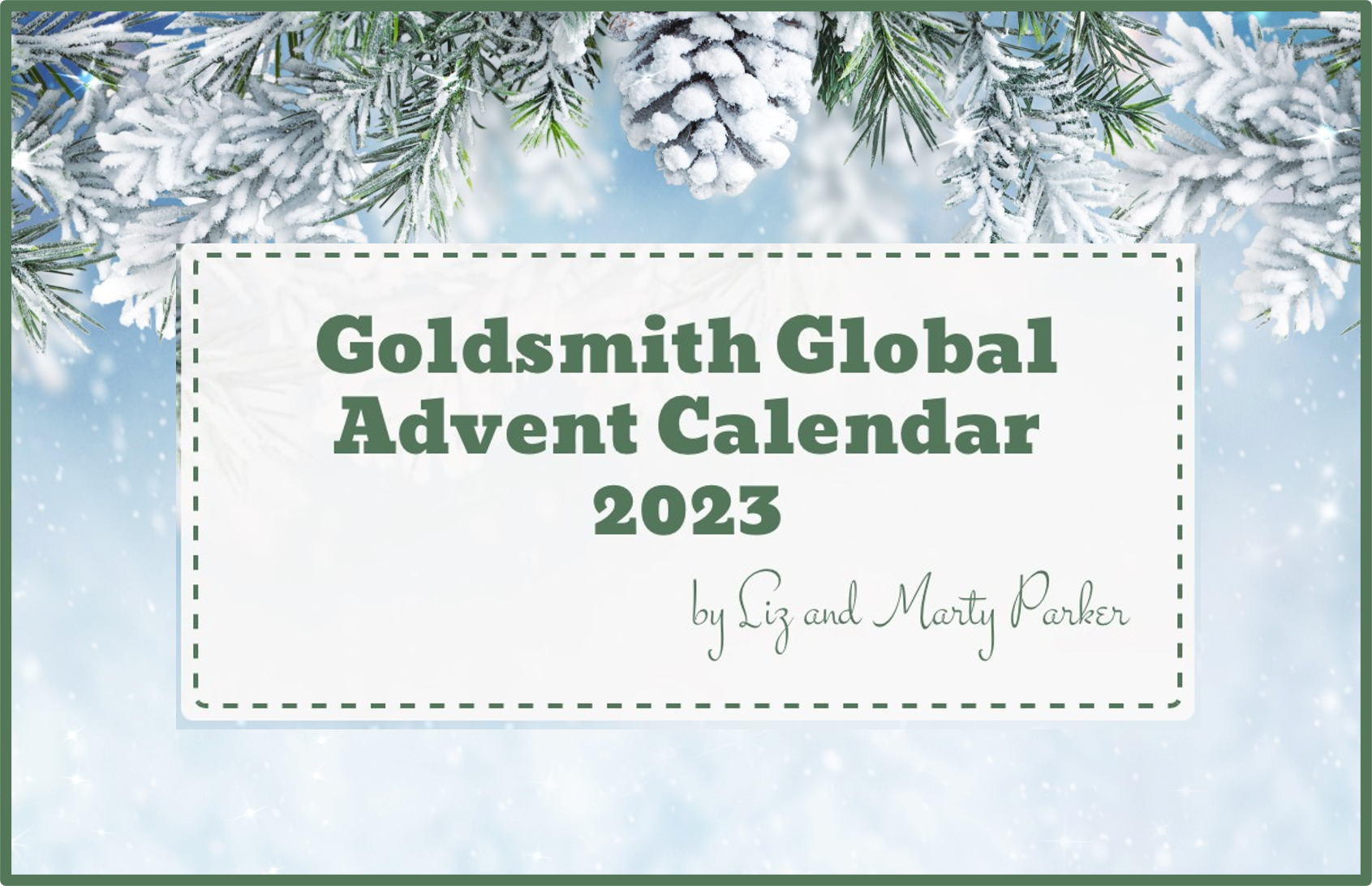
A few important things to know about using the calendar:
- You will have your own personal version of the calendar that keeps track of which doors you have opened. The calendar site uses “cookies” to remember your progress through the calendar and personalize your experience. A “cookie” is a small piece of data that is saved on your device, and the first time you access the calendar, you will be asked to accept the cookies. If you wish to have the calendar remember your progress, please accept the cookies request.
- Each door can be opened starting on the day shown on the door, but not before. For example, door 1 can be opened on December 1 or any day after December 1 and will remain open through the month. Similarly, door 5 can be opened starting on December 5, but not before. The calendar will be active on December 1 at 12:01 a.m. Greenwich (England) Mean Time.
- When you click/tap a door, an enlarged view of the picture, the quotation, and the musical selection (if there is one on that day) will open. To play an audio selection, make sure the sound on your device is on and not muted. To start the audio, click on the arrow in the middle of the audio image. The player and viewing controls will be at the bottom of the frame.
- To return the enlarged view to its place on the calendar, click/tap the X at the top right of the picture. On some pictures, the “X” is difficult to see because it blends into the background. In that case, simply click/tap in the top right corner of the picture, and the “door” will take its place back on the calendar. Knowing how to close the picture is important, especially on a smartphone. So once again:
-
- To return the enlarged view to its place on the calendar, click/tap the X at the top right of the picture. If the X is not visible, simply click/tap in the top right corner of the picture.
- Once you have opened a door, if you want to view the enlarged image or hear the audio selection again, simply click/tap on the open door to enlarge the view.
- If you use multiple devices to access the calendar, your progress status is kept on each device independently. For example, suppose that at first, you use your smartphone to access the calendar, and you open the first three doors from your smartphone. On Day 4, if you use your tablet instead of your smartphone to open the calendar, the calendar software will think you are a new user, and doors 1 through 3 will not be open. However, you can certainly open those doors again from your tablet.
- The same thing applies if you change browsers, even if you use the same device. For example, if you open the first two doors using the Safari browser, and switch to Chrome on the third day, the calendar software will assume you are a new user, and doors 1 and 2 will not be open. Of course, you can open them again from the Chrome browser.
How to create a shortcut icon for the calendar
It is easy to create an icon on your device that will take you directly to the Advent calendar at any time. If you create an icon, you will not have to return to this page each day to access the calendar.
On iPhone or iPad:
- From the device you plan to use to view the calendar, click/tap on the image above on this page. (If you are reading these instructions from a different device than the one you plan to use for the calendar, go to the device you plan to use, and access this “What’s New” page from that device. Then click/tap on the image above.)
- On the browser screen, tap the “sharing” box (the small box with an up arrow.) On an iPhone, this box is at the bottom of the browser screen; on an iPad, it will be at the top of the screen.
- Scroll down the menu and tap on “Add to Home Screen.” Then tap “Add” at the top right of the page.
- The icon for the Advent calendar is a reindeer, and it will show in the first open slot on your home page(s). If you have multiple home pages, you may need to swipe from the right side of the device to see the icon.
- Whenever you want to go to the calendar, simply tap the reindeer icon.
On Android phone or tablet:
- From the device you plan to use to view the calendar, access the Advent calendar by tapping on the image above on this page.
- From the advent calendar page, tap the three dots at the top right of the browser screen to display the menu.
- From the menu, tap on “Add to Home Screen.” Then tap “Add” on the next two pop-up boxes.
- The icon for the Advent calendar is a reindeer, and it will show in the first open slot on your home page(s). If you have multiple home pages, you may need to swipe from the right side of the device to see the icon.
- Whenever you want to go to the calendar, simply tap the reindeer icon.
On a Windows or MAC computer:
- Simply use the bookmark feature of your browser to create a bookmark that allows you to easily return to the calendar.
Having Problems?
- If you have any problems accessing the Advent Calendar, please feel free to call Marty at 1-408-420-5539. He is happy to assist you.
To view updates posted in November 2023, click/tap here.
To view updates posted in October 2023, click/tap here.
To view updates posted in September 2023, click/tap here.
To view updates posted in August 2023, click/tap here.
To view updates posted in July 2023, click/tap here.
To view updates posted in June 2023, click/tap here.
To view updates posted in May 2023, click/tap here.
To view updates posted in April 2023, click/tap here.
To view updates posted in March 2023, click/tap here.
To view updates posted in February 2023, click/tap here.
To view updates posted in January, 2023, click/tap here.
To view updates posted in 2022, click/tap here.
To view updates posted in 2021, click/tap here.
To view updates posted in 2020, click/tap here.
To view updates posted in 2019, click/tap here.
To view updates posted in 2018, click/tap here.
To view updates posted in 2017, click/tap here.