What’s New – December 2024
Posted on December 27, 2024
In response to several requests, we are happy to post the quotations that were used in the Goldsmith Global Advent Calendar. To view or download a list of the quotes, click/tap here.
Posted on December 21, 2024
We have posted a new question and answer from Joel. Joel says, “This is a question about the different statements in the writings and classes on meditation, and more particularly, about the time given to individual meditations.”
Posted on December 7, 2024
We have posted a new question and answer from Joel. The student asks, “What if, when we search our own thought, we find that honestly, our major motive in studying is seeking health, or seeking supply, or seeking a home or companionship?”
Posted on December 1, 2024
We are happy to announce that the Goldsmith Global advent calendar is now available. We offer it with our most loving wishes for a blessed Christmas season filled with the peace and joy of the Christ.
The theme for this year’s advent calendar is spiritual joy. After the Last Supper, Jesus gave the disciples a profound message of truth and said, “These things have I spoken unto you, that my JOY might remain in you, and that your JOY might be full.” The Christmas season is a beautiful time to contemplate the meaning of “My joy,” spiritual joy.
Behind each door on the calendar, you will find a Christmas image and a quotation related to spiritual joy. On some days, in addition to the quotation, there will be a Christmas musical selection or a short excerpt from one of Joel’s classes for your enjoyment and inspiration. Despite the many world appearances of discord, we can find spiritual joy, and by living in that spiritual joy, we give a Christmas gift to the world.
To view the calendar, click/tap on the image below. You can open the door for Day 1 on December 1 in your local time zone.
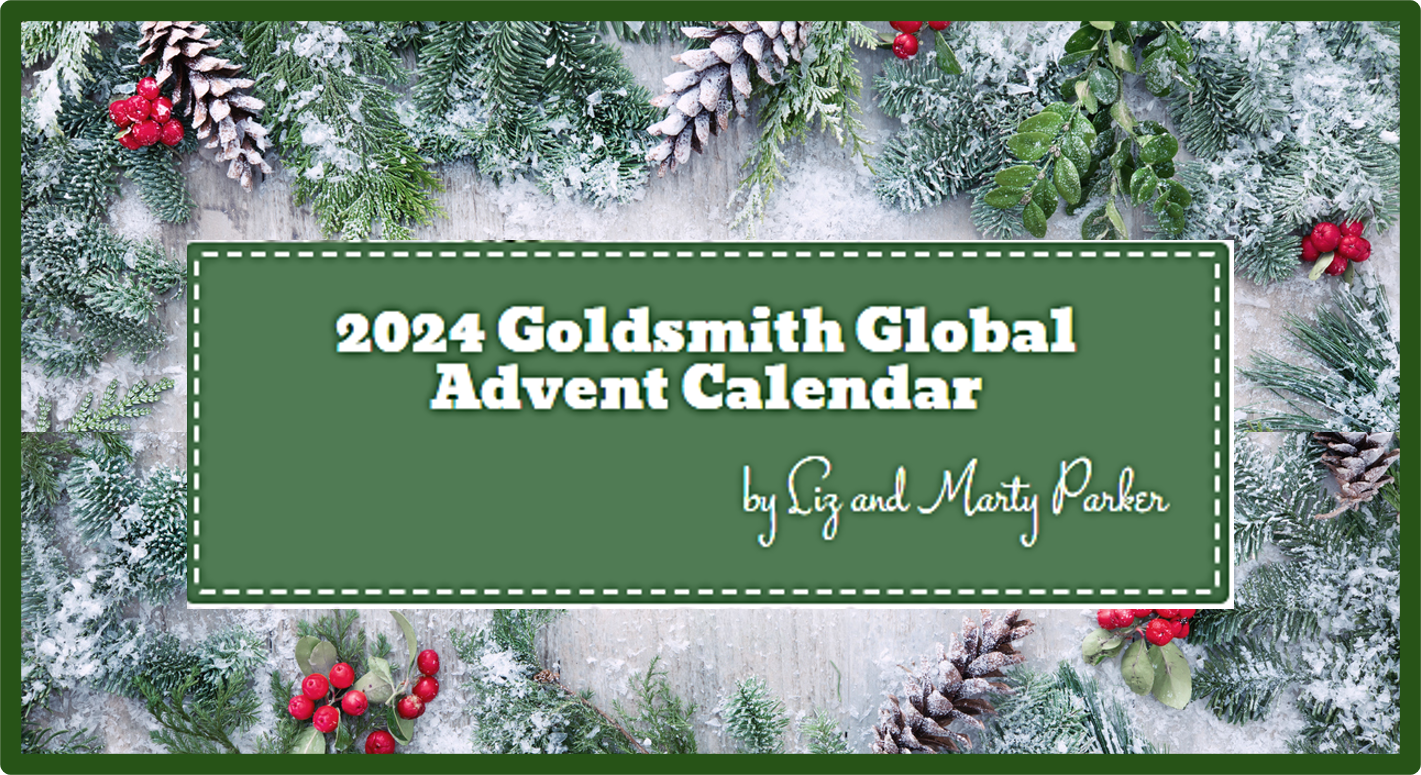
If you wish, you can bookmark the calendar on your computer or create a shortcut to the calendar on your mobile device (see instructions below). If you do not want to create a shortcut or bookmark, each day you can click/tap on the image above to access your personalized calendar. Enjoy!
Please note that if you still have a shortcut icon on your device for last year’s calendar, it will not work for this one. The instructions for removing the old icon and creating a shortcut icon for this year’s calendar are below under the red title, “How To Create a Shortcut Icon for the Calendar.”
A Few Important Things to Know About Using the Advent Calendar
- You will have your own personal version of the calendar that keeps track of which doors you have opened. The calendar site uses “cookies” to remember your progress through the calendar and personalize your experience. A “cookie” is a small piece of data saved on your device, and the first time you access the calendar, you will be asked to accept the cookies. Please accept the cookies request if you wish to have the calendar remember your progress.
- Each door can be opened starting on the day shown on the door, but not before. For example, door 1 can be opened on December 1 or any day after December 1 and remain open throughout the month. Similarly, door 5 can be opened starting on December 5, but not before. The calendar will be active on December 1 in your local time zone.
- When you click/tap a door, an enlarged view of the picture, the quotation, and the musical selection (if there is one on that day) will open. To play an audio selection, make sure the sound on your device is on and not muted. To start the audio, click the arrow in the middle of the audio image. The player and viewing controls will be at the bottom of the frame.
- To return the enlarged view to its place on the calendar, click/tap the X at the top right of the picture. The “X” is difficult to see on some pictures because it blends into the background. In that case, click/tap in the top right corner of the picture, and the “door” will take its place back on the calendar. You can also return the enlarged view to its place by simply clicking/ tapping anywhere outside the enlarged view. Knowing how to close the picture is important, especially on a smartphone. So once again:
-
- To return the enlarged view to its place on the calendar, click/tap the X at the top right of the picture. If the X is not visible, click/tap in the top right corner of the picture or click/tap anywhere outside the enlarged view.
- Once you have opened a door, if you want to view the enlarged image or hear the audio selection again, click/tap on the open door to enlarge the view.
- If you use multiple devices to access the calendar, your progress status is kept on each device independently. For example, suppose that you first use your smartphone to access the calendar and open the first three doors from your smartphone. On Day 4, if you use your tablet instead of your smartphone to open the calendar, the calendar software will think you are a new user, and doors 1 through 3 will not be open. However, you can certainly open those doors again from your tablet.
- The same thing applies if you change browsers, even if you use the same device. For example, if you open the first two doors using the Safari browser and switch to Chrome on the third day, the calendar software will assume you are a new user, and doors 1 and 2 will not be open. Of course, you can open them again from the Chrome browser.
How To Create a Shortcut Icon for the Calendar
It is easy to create an icon on your device that will take you directly to the Advent calendar at any time. If you create an icon, you will not have to return to this page each day to access the calendar.
On iPhone or iPad:
- If you have an icon for the 2023 Advent Calendar, remove it by touching and holding the icon until a menu appears. From the menu, select “Delete Bookmark.”
- From the device you plan to use to view the calendar, go to the Goldsmith Global website and access the “What’s New” page.
- Tap the calendar image on the “What’s New” page to open the Advent Calendar.
- Then, on the browser screen on your device, you will see the “sharing” box (a small box with an up arrow). On an iPhone, this box is at the bottom of the browser screen; on an iPad, it will be at the top of the screen. Tap the sharing box, and a menu will appear.
- Scroll down the menu and tap “Add to Home Screen.” Then tap “Add” at the top right of the menu screen.
- The icon for the Advent calendar is a reindeer, and it will now show in the first open slot on your device’s home page(s). If you have multiple home pages, you may need to swipe from the right side of the device to see the reindeer icon.
- Whenever you want to go to the calendar, simply tap the reindeer icon.
On Android phone or tablet:
- If you have an icon for the 2023 Advent Calendar, remove it by touching and holding the icon until a menu appears. From the menu, select “Remove.”
- From the device you plan to use to view the calendar, go to the Goldsmith Global website and access the “What’s New” page.
- Tap the calendar image on the “What’s New” page.
- From the advent calendar page, tap the three vertical dots at the top right of the browser screen to display the menu.
- From the menu, tap on “Add to Home Screen.” Then tap “Add” in the next two pop-up boxes.
- The icon for the Advent calendar is a reindeer, and it will show in the first open slot on your home page(s). If you have multiple home pages, you may need to swipe from the right side of the device to see the icon.
- Whenever you want to go to the calendar, simply tap the reindeer icon.
On a Windows or MAC computer:
- Use the bookmark feature of your browser to create a bookmark that allows you to return to the calendar easily.
Need Help?
- If you have any problems accessing the Advent Calendar, please feel free to call Marty at 1-408-420-5539. We want everyone to enjoy the calendar, so do not hesitate to be in touch if you have any trouble. Marty is always happy to assist you.
To view updates posted in November 2024, click/tap here.
To view updates posted in October 2024, click/tap here.
To view updates posted in September 2024, click/tap here.
To view updates posted in August 2024, click/tap here.
To view updates posted in July 2024, click/tap here.
To view updates posted in June 2024, click/tap here.
To view updates posted in May 2024, click/tap here.
To view updates posted in April 2024, click/tap here.
To view updates posted in March 2024, click/tap here.
To view updates posted in February 2024, click/tap here.
To view updates posted in January 2024, click/tap here.
To view updates posted in 2023, click/tap here.
To view updates posted in 2022, click/tap here.
To view updates posted in 2021, click/tap here.
To view updates posted in 2020, click/tap here.
To view updates posted in 2019, click/tap here.
To view updates posted in 2018, click/tap here.
To view updates posted in 2017, click/tap here.
