
The hosts for the October John Stephenson Class have notified us that all the hotel rooms in the original discounted room block have been filled. The hosts have managed to add a few more rooms that are eligible for the discounted rate, but these will likely fill up quickly as well. If you plan to attend the class and would like to receive the discounted room rate, it is advisable to make your room reservation now. To reserve a room at the discounted rate, call the Hilton San Francisco Airport Bayfront Hotel at
650-340-8500 and mention the John Stephenson Conference.
You can now register for the John Stephenson Class on World Work, which will be held on October 17-19, 2025, in the San Francisco Bay Area. To download or print the information and registration form, click/tap here.
When we plan the study programs for Goldsmith Global, we cycle through three formats. We take up either a book, a class, or a topic. Most recently, we completed a study program on the topic of meditation, and prior to that, we took up the book Consciousness Is What I Am. For our next study program, which will begin on May 17, we will focus on one of Joel’s classes – the 1962 Manchester Closed Class. To learn about this class and how we will approach our study, click/tap here.
Donna Michel and Peggy West, two wonderful, longtime, and deeply dedicated Infinite Way students, have announced that they will co-sponsor a class with John Stephenson, focusing on the timely topic of world work. The class will be held in the San Francisco Bay Area, near the San Francisco International Airport. For more information, contact Donna or Peggy per the “Save the Date” announcement below.
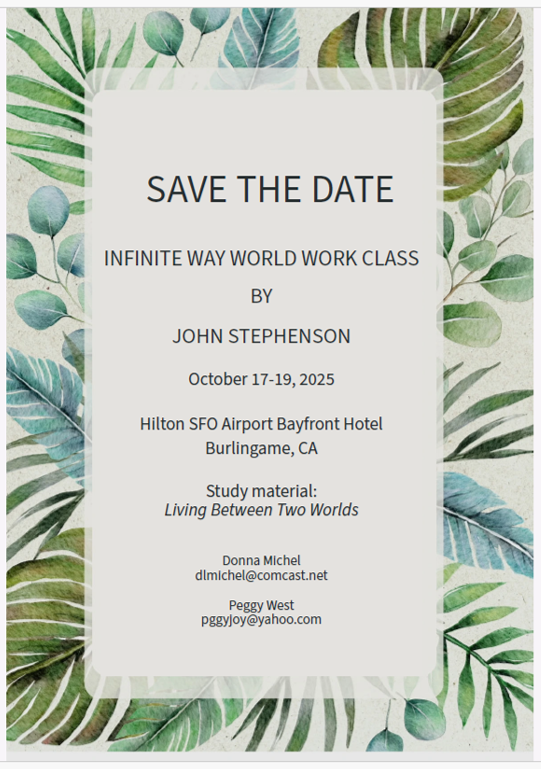
To view updates posted in April 2025, click/tap here.
To view updates posted in March 2025, click/tap here.
To view updates posted in February 2025, click/tap here.
To view updates posted in January 2025 click/tap here.
To view updates posted in 2024, click/tap here.
To view updates posted in 2023, click/tap here.
To view updates posted in 2022, click/tap here.
To view updates posted in 2021, click/tap here.
To view updates posted in 2020, click/tap here.
To view updates posted in 2019, click/tap here.
To view updates posted in 2018, click/tap here.
To view updates posted in 2017, click/tap here.