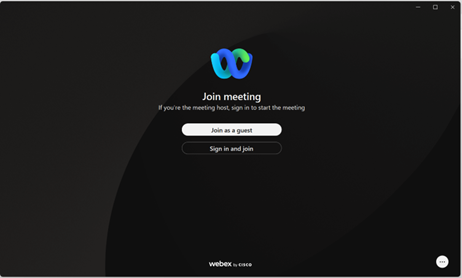Webex Software Update
Changes to the Webex Service
Webex has updated the software for our Online Tape Group webinars, which may have a one-time effect on how you join a meeting if you are using a Windows or Mac Computer to join the meeting.
If you are using a Windows or Mac Computer:
On the Goldsmith Global “Join a Scheduled Meeting” page, when you click on “Click here to accept the terms of use and join the meeting,” you might see this page:
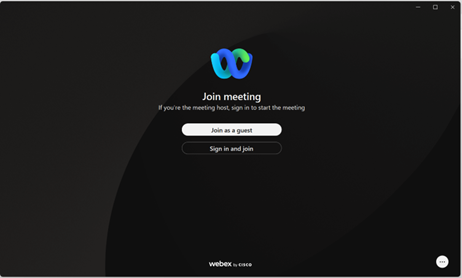
If you see that page (which reflects the old software), use this workaround to join today’s meeting:
- Do NOT click on “Join as a guest” or “Sign in and join.” Just close the page. (On a PC, use the “X” at the top right of the page. On a Mac, use the red button at the top left.)
- You will now see a page with the choice “Join from this browser.” Click on that choice.
- Proceed to join the webinar AS A GUEST, and enter a name and email as usual. Then, you will see the green button to join the webinar.
AFTER the session, update your Webex software:
- Find the Webex Meet app on your computer and remove it.
- Go back to the “Join a scheduled meeting” page on Goldsmith Global and click on “Click here to accept the terms of use and join the meeting,” even though a meeting is not scheduled.
- You will see the option to download the Webex app. Download the app, and your Webex software will be updated, ready for you to join future sessions as usual.
If You Need Help:
- Contact Webex at 1-866-229-3239. Select option 2 (technical support), then option 2 again (not an existing case), and then option 1 (a paid subscription).
- Tell the technician you are having trouble joining a webinar in progress as a guest attendee. The account name is parkerbiz-events.webex.com, the webinar number is 2553 147 1414 and the attendee password is Joel.